Introduction
The Apache HTTP server is the most widely-used web server in the world. It provides many powerful features including dynamically loadable modules, robust media support, and extensive integration with other popular software.
In this tutorial, you will learn how to install an Apache web server on your CentOS 7 server.
Installation of Apache package
First and foremost make sure your server is up to date using the command yum update, this will update and install any relevant packages found, the -y option, will install the packages automatically without asking you.
yum update -y

Use the command yum install httpd to install Apache web server from the default software repositories.
yum install httpd -y

Checking your Web Server
Apache does not automatically start on CentOS once the installation completes. You will need to start the Apache process manually:
Status Apache
Use the command systemctl status httpd to check the status.
systemctl status httpd

Start Apache
To start Apache, use the command systemctl start http. After starting Apache, use the status command to Check the status again and it should look more or less like the picture below.
systemctl start http
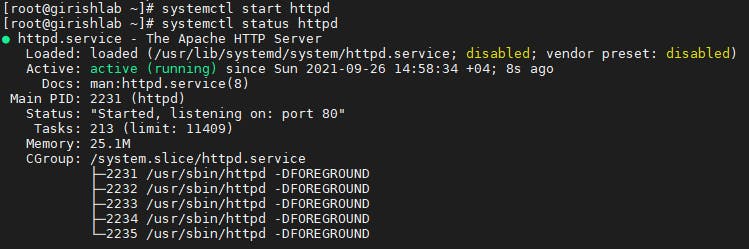
Enable Apache
Enable the Apache service so that it can automatically start after a Reboot using systemctl enable httpd.
systemctl enable httpd

Allowing Apache in your firewall
By default, CentOS 8 comes with Firewalld as a firewall and all ports are closed in it. To open the http-(80) and https-(443) ports, use the commands below:
firewall-cmd --zone=public --permanent --add-service=http
firewall-cmd --zone=public --permanent --add-service=https
firewall-cmd --reload
After the firewall reloads, you are ready to start the service and check the web server.

Checking your web server
You can access the default Apache landing page to confirm that the software is running properly through your IP address. If you do not know your server’s IP address, you can get it a few different ways from the command line.
Use the commands hostname -I, ifconfig , ip a to get your server's IP address.
hostname -I
ifconfig
ip a
Testing Apache
To verify Apache web server functionality, we can open a browser on your browser's address bar and enter http ://your_Server_IP, a default web page of Apache should appear as the following.
http://your_server_ip
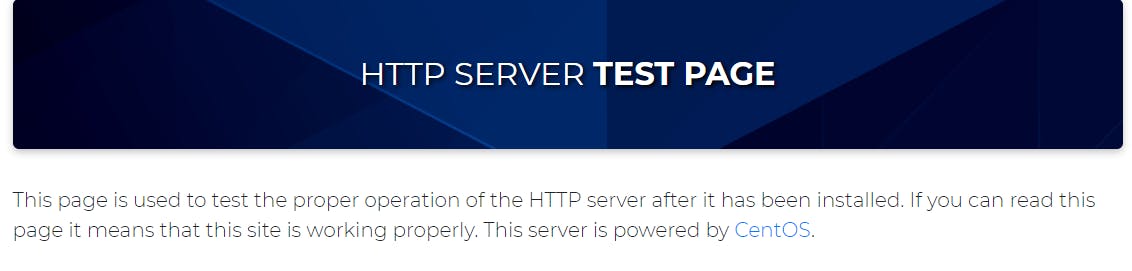
Hope you like the article. Stay Tuned for more.
Thank you.